Post Title : How to: Update Android On a Phone or Tablet
Post Title : How to: Update Android On a Phone or Tablet
How to: Update Android On a Phone or Tablet
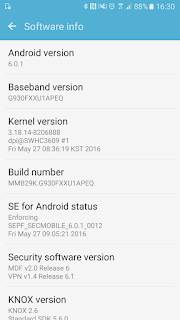 If an Android update is available to your device you’ll find it in your phone or tablet’s Settings menu. However, just because a newer version of Google’s OS exists it doesn’t mean it will be available for your device – now or ever. That is entirely dependent on what device you have (and sometimes which operator you are with). Unfortunately, about two years into the device’s lifetime you might see updates becoming rarer. There are no obligations from the manufacturers to support updates for older models.
If an Android update is available to your device you’ll find it in your phone or tablet’s Settings menu. However, just because a newer version of Google’s OS exists it doesn’t mean it will be available for your device – now or ever. That is entirely dependent on what device you have (and sometimes which operator you are with). Unfortunately, about two years into the device’s lifetime you might see updates becoming rarer. There are no obligations from the manufacturers to support updates for older models.Check Android is up to date
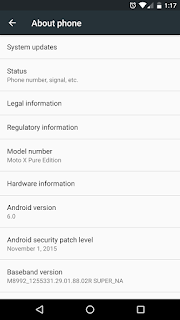 If you don’t already know, you can see what version of Android your phone or tablet is running in the Settings > About phone/About tablet/ About device menu. You may have to tap on ‘Software information’ if the version is not displayed.
If you don’t already know, you can see what version of Android your phone or tablet is running in the Settings > About phone/About tablet/ About device menu. You may have to tap on ‘Software information’ if the version is not displayed. The latest version is Android 8 Oreo, which will become available for more devices over the coming months. Meanwhile, Nougat is version 7x, Marshmallow is 6.x, Lollipop is 5.x, KitKat is 4.4.x, and 4.3, 4.2 and 4.1 are all Jelly Bean. If your device is running anything older than Jelly Bean, then unless you’ve simply never updated the software it’s unlikely that an update will be available. The manufacturer probably doesn’t support this device any longer.
Back up your data
It’s good practice to back up your data such as contacts and photos. The upgrade shouldn’t affect your data but there are no guarantees.Enter Settings
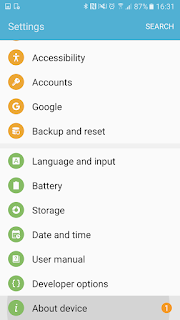 Navigate to the Settings menu on your device. On most Android devices this can be done via the app menu or notification bar. Typically the Settings app will
Navigate to the Settings menu on your device. On most Android devices this can be done via the app menu or notification bar. Typically the Settings app willhave a cog or spanner logo.
About Phone or Tablet
Scroll down the Settings menu and click on ‘About Phone’, ‘About Tablet’ or perhaps ‘About Device’. If you have a tabbed settings menu this will appear in the ‘General’ section.Software Update
The menu can vary from device to device, but look for and click the ‘Software Update’ or similar button.Search for an update
Your phone or tablet will now search for an available update. If you are taken to another menu, select the ‘Software update check’ button or similar.If an update is available your device then you will be asked whether you wish to install it. If you select yes then the system will download and install the new software and reboot. Note: You device may require a Wi-Fi connection to search for an update. We also recommend downloading the software over Wi-Fi because the file size can be large.
Demikianlah Artikel How to: Update Android On a Phone or Tablet
Sekian customgadget How to: Update Android On a Phone or Tablet, mudah-mudahan bisa memberi manfaat untuk anda semua.




0 Response to "How to: Update Android On a Phone or Tablet"
Post a Comment