Post Title : Latest iPhone X tips and tricks
Post Title : Latest iPhone X tips and tricks
Latest iPhone X tips and tricks
If you’re lucky enough to own an iPhone X, we reveal how to master Apple’s flagship device. These tips will help you work through some of the interface quirks and point out features about you may not have known.
Improve Face ID accuracy
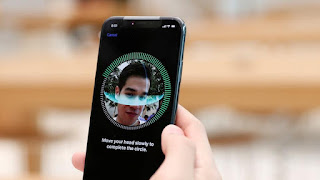 Sometimes, Face ID will not recognize you. Maybe the lighting is weird, or you’re holding your phone at a funny angle, or you’ve done something to significantly change the way your face looks.
Sometimes, Face ID will not recognize you. Maybe the lighting is weird, or you’re holding your phone at a funny angle, or you’ve done something to significantly change the way your face looks.That’s okay, Face ID will continually learn what you look like and improve its accuracy, but only if you let it. When Face ID doesn’t recognize you, the phone will prompt you for your passcode. It’s tempting to press Cancel and try again, but you shouldn’t. Just enter your passcode. This will tell your iPhone “yes, I was the person you were trying to identify” and it will take that failed attempt as new data to incorporate into its biometric model of your face.
Over time, this will help Face ID recognize you more accurately, more often.
Master Animoji
 Animoji are limited to only 10 seconds, but if you want to record something longer, use the screen recording capability and then edit out all the iPhone interface in the editing app of your choice. Be sure to Force-touch the recording button in Control Centre and enable microphone recording, or nobody will hear you.
Animoji are limited to only 10 seconds, but if you want to record something longer, use the screen recording capability and then edit out all the iPhone interface in the editing app of your choice. Be sure to Force-touch the recording button in Control Centre and enable microphone recording, or nobody will hear you.It’s not obvious, but you can use Animoji as a sticker in iMessages, too. Just bring up the Animoji interface as usual, but instead of recording, make the face you want to use for your sticker and then drag the Animoji character right up into your conversation.
Turn on Reachability
The extra-tall display on the iPhone X makes it even harder to reach up to the top with your thumb. And now that Control Centre is there, you may have to do it more often. The easiest solution is to enable Reachability, which shifts the entire screen downward so you can easily reach the top. You’ll find the toggle in Settings > General > Accessibility.If you want to quickly switch between open apps, just swipe left or right on the little Home indicator at the bottom of the screen. No need to swipe up first at all. You can swipe back and forth through all your open apps this way, making it much more useful than the old ‘double tap the Home button to switch to the last app you used’ command.
Charge faster
The 5-watt adaptor that comes in the box with your iPhone X (and every other iPhone) is very slow. Your phone can charge much faster.Apple sells a 29W USB-C adaptor and USB-C Lightning cable that will fast-charge your iPhone X using USB Power Delivery. But that’s an expensive solution: £49 for the charger (from fave.co/2jZoCcn) and £25 (from fave.co/2k1oPMf) for the cable.
Instead, buy the 12W USB power adaptor (or use the one that came with your iPad). It’s only £19 from fave.co/2jlWgt4, and it gives you most of the benefit when charging your iPhone. It way faster than the included adaptor, and the expensive USB-C adaptor only charges you up 10- to 15 minutes faster.
Force a hard restart
If your iPhone X becomes totally unresponsive, you can try forcing a hard restart. Quickly press and release Volume Up, then Volume Down, then press and hold the Side button. Remember, do not hold down either of the volume buttons, but do hold the Side button. After holding it for about 10- to 15 seconds, you’ll see the Apple logo, and you can let go.Fix photo and video incompatibility
By default, the iPhone X stores photos using a new image format called HEIF (High-Efficiency Image Format). When you use the Share a photo on social media or send it in an email, your phone will convert them to the more compatible JPG file format, but this isn’t always bulletproof.If you find some situation where your images are incompatible with whatever app you’re using, you can force your phone to save new images in the JPG format. Head to Settings > Camera > Formats and switch from ‘High Efficiency’ to ‘Most Compatible’. This won’t convert any existing images, but new images will be saved in JPG so they’ll work with everything.
With video, the situation is similar: the iPhone X will save in HEVC (High-Efficiency Video Codec) instead of H.264. Changing that camera setting forces your phone to use the older format. The new formats are about half the size of the old formats, so your new photos and videos will take up a lot more space, but at least you’ll have solved your incompatibility problem. Because of the huge space savings with HEIF/HEVC, we suggest you don’t change this setting until you actually run into an image incompatibility problem.
Turn off auto-brightness
This is really an iOS 11 issue, not just an iPhone X issue, but it’s worth acknowledging all the same. Auto-brightness used to be a toggle in the Display & Brightness settings menu, but it appears to have been removed in iOS 11. In fact, it’s still there, it’s just much harder to find. You’ll have to go to Settings > General > Accessibility > Display Accommodations to find the toggle switch.Auto-brightness on iPhone takes the brightness level you set and tries to maintain the same ‘apparent’ brightness my making the screen brighter if you’re in bright daylight or dimmer if you’re in a dark indoor room. In other words, the brightness slider is your way of telling the phone “this is how bright I like my screen in my current environment” and auto-brightness is your phone’s way of trying to keep that relative level in all lighting conditions.
For most users, having auto-brightness enabled should improve battery life, but those who set their brightness very low and keep it there might be better off with it disabled.
Demikianlah Artikel Latest iPhone X tips and tricks
Sekian customgadget Latest iPhone X tips and tricks, mudah-mudahan bisa memberi manfaat untuk anda semua.









0 Response to "Latest iPhone X tips and tricks"
Post a Comment